Microsoft SQL Server Reporting Services enables organizations to transform valuable enterprise data into shared information for insightful, timely decisions at a lower total cost of ownership. In this article Im going to install SQL Server 2005 Reporting Services on Windows 2003 machine. Lets discuss about installation of reporting services.
Pre-requisites of SQL Server Reporting Service
- IIS (Internet Information Services) is one of the pre-requisites for installing reporting services. If you have not installed IIS in the machine then you will be thrown with a warning message stating IIS is not installed. If this is true then Reporting service option in the feature selection page will be disabled and you wont able to proceed with the installation.
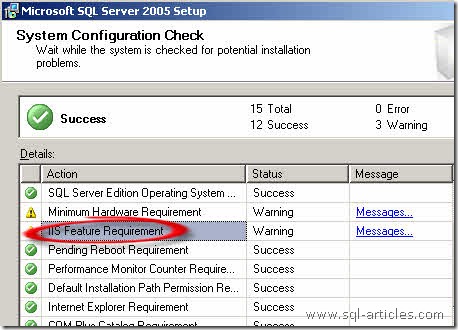
Installing IIS is out of scope in this article. You can refer the article
for installing IIS in your machine.
Installing Reporting Service
- Insert SQL Server Setup CD DVD into disk
- In the startup screen click on Server components, tools, Books Online, and samples under Install Menu.
- Click next to install Setup support files and to proceed system check
- In the system configuration check page make sure IIS is installed properly and its validated to success as shown below.
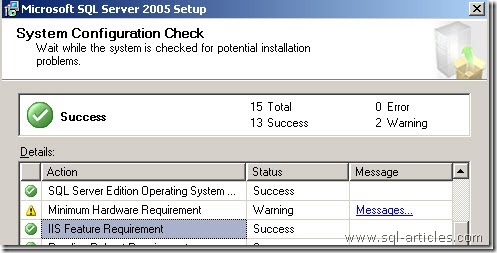
- Click next to proceed to feature select page.
- In the feature selection page shown below select the checkbox left to Reporting Services
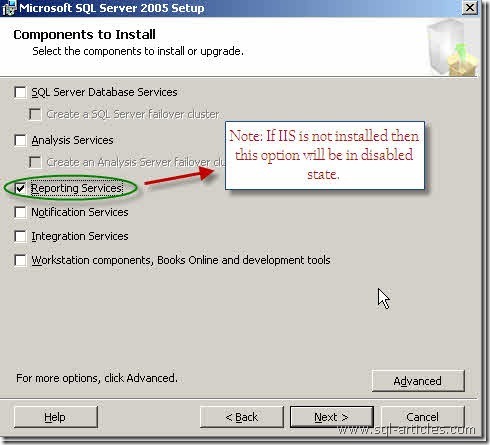
- Click on next, in the next screen you need to select the instance, i.e you need to choose whether RS is default or named instance. If its named instance then provide a name for the instance. Click on next
- In this screen you need to provide service account and RS reporting service startup type. Once its done click on next
- In this screen below you can provide the reporting services configuration directly (this is applicable only for upgrade). If this is a new RS instance installation then this options will be disabled.
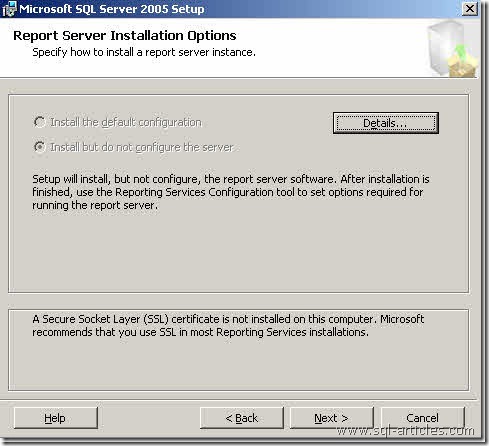
- Click on next to proceed with the installation, in the next window click Install button to start reporting service installation.
Verifying Reporting Service Installation
To verify the reporting service installation you need to check the reporting service.
- Go to Run > Type sqlservermanager.msc and press enter to open SQL Server Configuration Manager
- In the left pane click on SQL Server Services, in the right pane you should view the service SQL Server Reporting Service. If the service exists then your installation is success else you need check setup summary for failure.

Leave a Reply