Using Upgrade Advisor
This section will provide you a brief about How to upgrade advisor
1.) Go to Start –> All Programs –> Microsoft SQL Server 2005 –> SQL Server 2005 Upgrade Advisor, open upgrade advisor
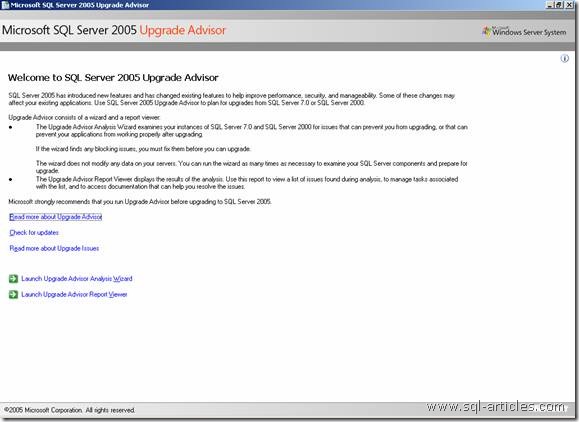
2.) Click on the Launch upgrade advisor analysis wizard to begin work with upgrade advisor.
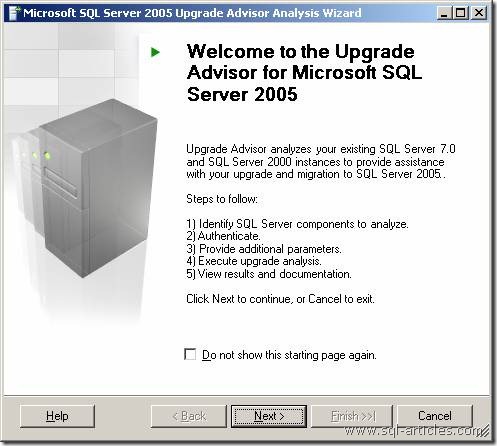
3.) Click on next, you will see the below screen where you can select the services which should be analyzed by upgrade advisor.
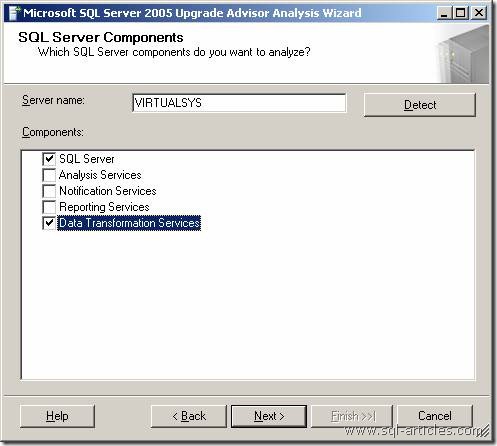
4.) After selecting the services click next, you will get the below screen where you need to provide necessary credentials to connect sql2000 for analysis.
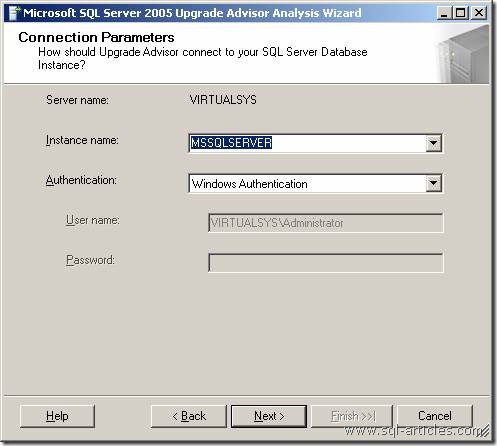
5.) In the below screen select the databases which you need to analyze.
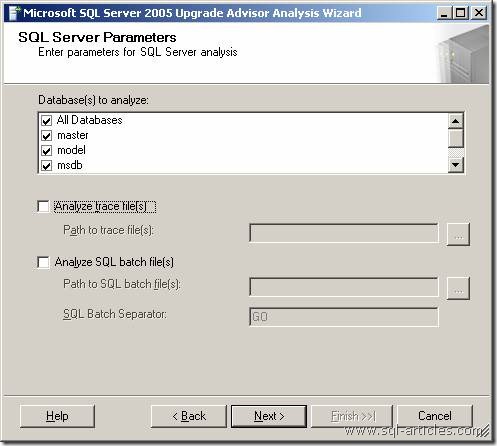
6.) In the below screen you can specify whether to analyze DTS on sql2000 or not. You can even specify a legacy DTS package for analysis by selecting the option Analyze DTS package files
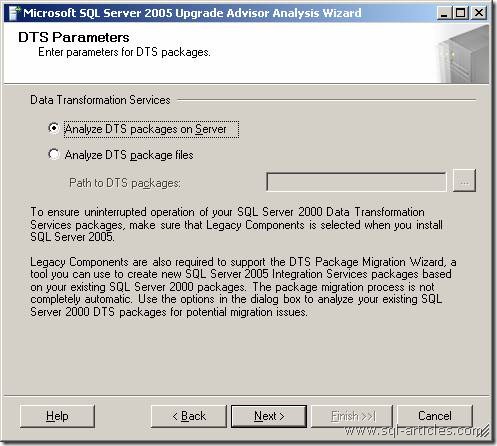
7.) By providing all the information, it will provide a summary for which its going to analyze. Click on run to start analyzing Sql2000.
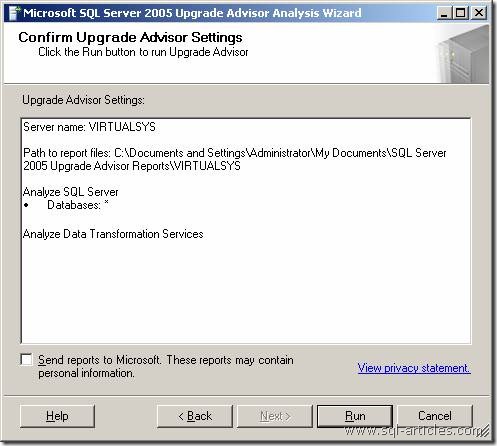
8.) On completion of analysis the wizard will provide you the next screen as below, you can click on the launch report button to view the entire scanned report.
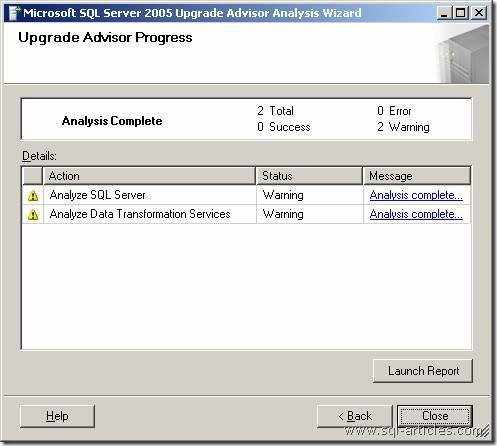
9.) You will be provided with the report as below, where you can see all the components which are not compatible with sql2005, hence you can plan accordingly.
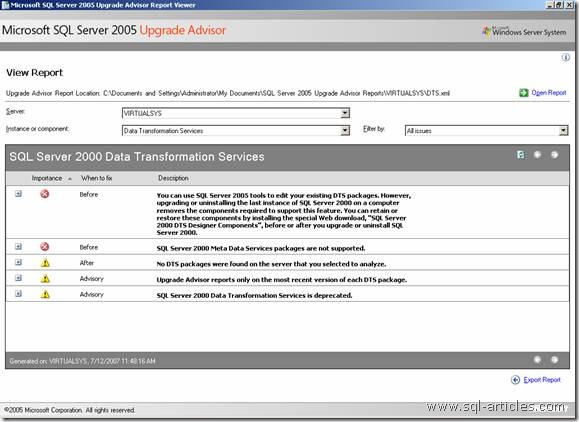
Leave a Reply