In my previous article we have discussed about Basic slipstream setup, now Im going to write a article on Merged Drop slipstream setup. In this method you will be merging the service pack with the base setup prior to the installation there by altering the source or base setup files. The merged setup package can be reused multiple times and you can burn it in DVD or copy it to a network share. However the main thing is that you need to TEST this setup package before promoting it as the core setup or live setup copy.
Steps for Creating Slipstream Setup
- Download Service pack from Microsoft website that matches your architecture. If you have a DVD setup kit then it contains all architecture setups hence you need to download all architecture service pack setup.
SQLServer2008_SP1_x86.exe
SQLServer2008_SP1_x64.exe
SQLServer2008_SP1_ia64.exe
- Copy the content of the setup from DVD to a path. eg.) C:SQL2008_Setup
- Extract the content of the service pack you have downloaded to a path inside the base setup copied folder. As an alternate you can use winzip or winrar to extract the service pack contents
SQLServer2008_SP1_x86.exe /x:Path inside the base setup to Extract
SQLServer2008_SP1_x64.exe /x:Path inside the base setup to Extract
SQLServer2008_SP1_ia64.exe /x:Path inside the base setup to Extract
eg.)
SQLServer2008_SP1_x86.exe /x:C:SQL2008_SetupSP1
SQLServer2008_SP1_x64.exe /x:C:SQL2008_SetupSP1
SQLServer2008_SP1_ia64.exe /x:C:SQL2008_SetupSP1
- Copy and overwrite Setup.exe and Setup.rll from the service pack setup extracted location to original source media location. eg.) Copy Setup.exe and Setup.rll from C:SQL2008_SetupSP1 to C:SQL2008_Setup
- Copy and overwrite only files (not folders) except Microsoft.SQL.Chainer.PackageData.dll file from service pack setup extracted location to original source media location in the architecture folder. eg.) C:SQL2008_SetupSP1architecture(x86 or x64 or ia64) to C:SQL2008_Setuparchitecture(x86 or x64 or ia64)
- Once the files are copied make sure you have defaultsetup.ini exists in all architecture folder in base setup, that is in the below list of folders. If it doesnt exists then create the file by adding the following content to it and copy it to all architecture folders
;SQLSERVER2008 Configuration File
[SQLSERVER2008]
- Once you found the file, open it, add the below lines to it and save it.
PCUSOURCE=”{full path}PCU”
Thats it you have merged service pack with base setup, now you can run the setup as usual and it will install SQL Server 2008 with SP1.
Example
Now Im going to do this as an example. In this example Ill be using x86 version of SQL Server 2008 Developer edition.
- Ive download x86 version of Service pack
- Copied the content of developer edition to C:SQL2008_Setup
- Extracted the content of service pack to C:SQL2008_SetupSP1
- Copied Setup.exe and Setup.rll files from service pack folder (C:SQL2008_SetupSP1) to base setup folder (C:SQL2008_Setup)
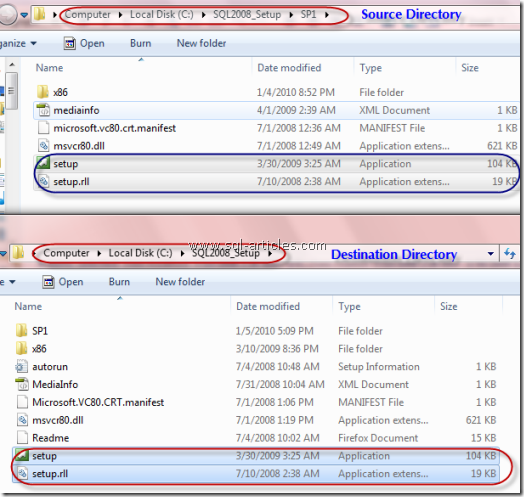
- Copied all files except Microsoft.SQL.Chainer.PackageData.dll and folders from service pack setup (C:SQL2008_SetupSP1x86) to base setup folder (C:SQL2008_Setupx86) . From the image below you can see that Ive copied and replaced the files
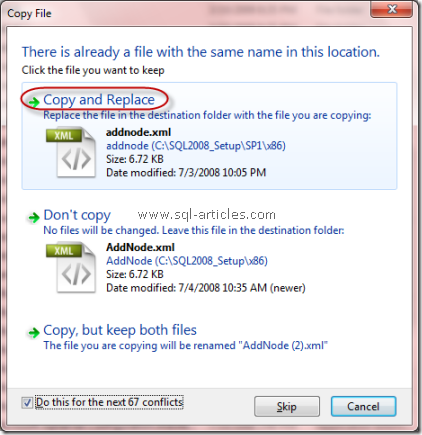
- I have the file defaultsetup.ini in my architecture folder, Ive added PCUSource parameter to the ini file.
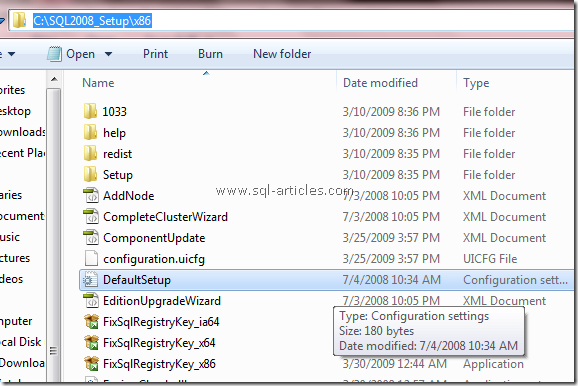
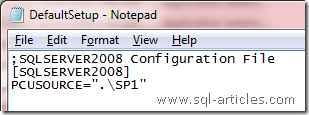
Thats it Ive done with merging the service pack with the base setup. Ive tested this setup package and it installed SQL Server 2008 with SP1. Some screenshots from the installation.
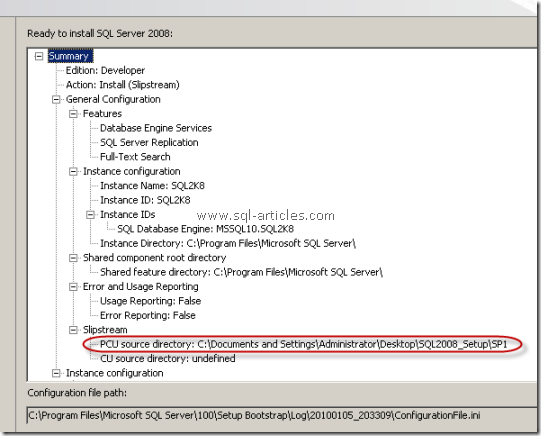
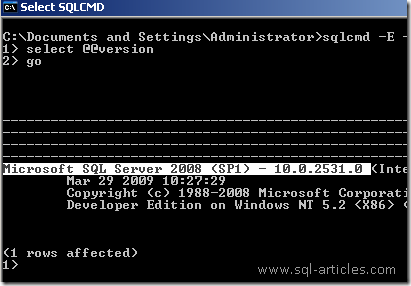
Leave a Reply